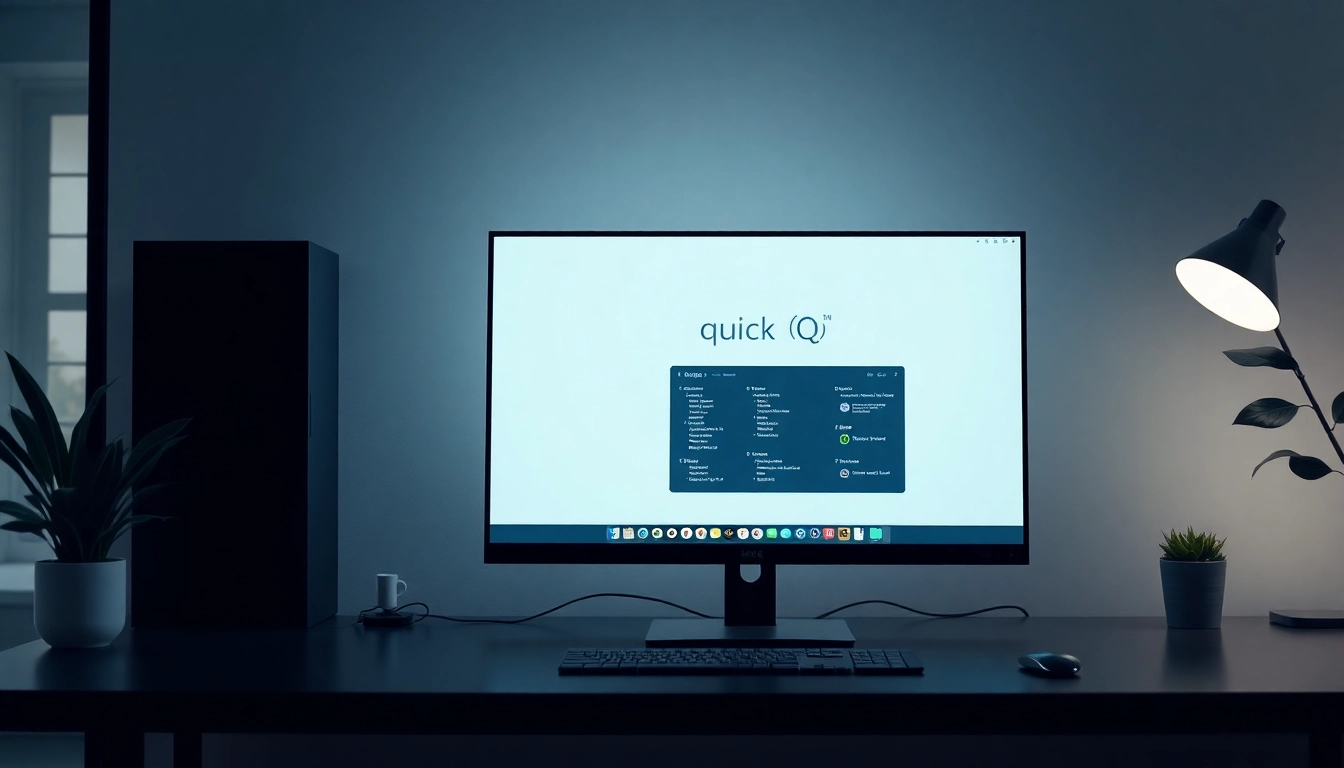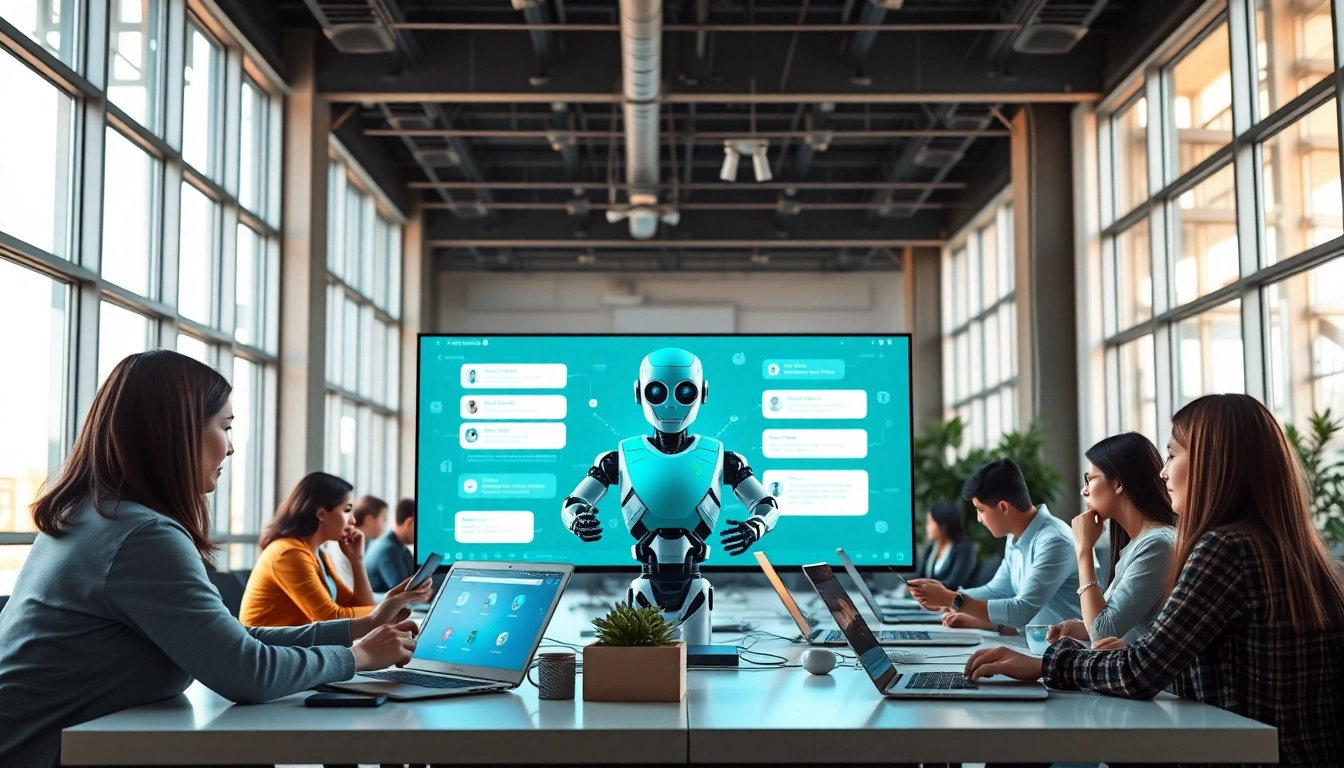Understanding the Basics of Computer Repair
What is Computer Repair?
Computer repair is a critical service that involves diagnosing, resolving, and maintaining the functionality of computers. This encompasses a wide range of activities, from fixing physical hardware issues to resolving software malfunctions. The objective of computer repair is to restore computers to their optimal performance state, enabling users to carry out their daily tasks effectively. In today’s tech-driven world, having a solid understanding of computer repair can save time and money. Whether you are a casual user or a tech enthusiast, learning about basic computer repair concepts is essential.
Common Issues Faced by Users
Many individuals encounter a variety of common issues while using computers. Some of the most prevalent problems include:
- Slow Performance: Over time, computers can suffer from lagging and sluggishness, often due to outdated software, a lack of disk space, or excessive background processes.
- Internet Connectivity Issues: Users often face challenges connecting to Wi-Fi networks or experiencing intermittent disconnections.
- Crashes and Freezes: These occurrences can result from software conflicts, insufficient RAM, or failing hardware.
- Malware Infections: Malicious software can severely disrupt a computer’s functionality and pose security threats.
- Hardware Failure: Physical components, including hard drives, power supplies, and graphic cards, can eventually fail due to wear and tear.
Tools and Equipment Needed for Computer Repair
To effectively perform computer repairs, having the right tools and equipment is vital. Here’s a list of essential items:
- Screwdriver Set: A variety of screwdrivers (Phillips, flathead, etc.) are necessary for opening computer cases and removing components.
- Anti-Static Wrist Strap: Protects sensitive electronic components from static damage during handling.
- Diagnostic Software: Tools like anti-virus programs, disk check utilities, and benchmarking software can help identify issues.
- Cleaning Supplies: Compressed air duster and microfiber cloths for maintaining hardware cleanliness.
- External Storage: For data backups and transfers, an external hard drive or USB flash drive is crucial.
Diagnosing Problems Effectively
Step-by-Step Troubleshooting Techniques
Efficient problem diagnosis is essential for effective computer repair. Here are step-by-step troubleshooting techniques:
- Identify the Issue: Gather as much information as possible about the problem. Ask users questions about when the issue occurs and what symptoms they observe.
- Reproduce the Problem: If possible, recreate the issue to verify its existence and better understand it.
- Check Connections: Sometimes, connectivity issues arise from loose cables or connections. Inspect all relevant hardware components, including power cords and peripheral devices.
- Run Basic Diagnostics: Use built-in diagnostic tools or third-party software to identify performance bottlenecks or hardware failures.
- Eliminate External Factors: Determine whether external factors, such as network issues or power surges, could be causing the problem.
Utilizing Diagnostic Software
Diagnostic software can be invaluable when identifying computer issues. Such tools allow users to run comprehensive checks on both hardware and software systems. Examples include:
- CPU Stress Testers: These applications test the processor’s performance to ensure it is functioning correctly under load.
- Hard Drive Diagnostics: Programs like CrystalDiskInfo report on the health and performance of hard drives, providing valuable insights into their condition.
- Memory Testing Tools: Software like MemTest86 can help identify RAM issues, which can cause system instability.
- Network Monitoring Software: Tools that check the status of network connections can identify issues related to connectivity.
Identifying Hardware vs. Software Issues
Distinguishing between hardware and software problems is crucial in the computer repair process. Here are some indicators to help identify the type of issue:
- Hardware Issues: Symptoms such as unusual noises, complete system failures, or frequent error messages typically signal hardware problems. Inspect physical components for signs of damage or wear.
- Software Issues: Errors that occur during specific tasks, such as application crashes or operating system failures, usually indicate software-related problems. Evaluation of software installations and updates can provide insights.
Repairing Common Hardware Issues
Dealing with Power Failures
Power failures are among the most frustrating issues for computer users. To address these, follow these steps:
- Check the Power Supply: Ensure the power supply is functioning correctly by testing it with a multimeter or swapping it with a known good unit.
- Inspect Cables: Make sure all cables are securely connected and check for physical damage.
- Test the Outlet: Verify that the power outlet is providing electricity by connecting another device.
- Reset Components: Unplug the computer and hold the power button for 15-30 seconds to reset components.
Fixing Hard Drive and SSD Problems
Hard drives and solid-state drives (SSDs) can face several issues, including corruption, slow performance, and failures. When addressing these problems, consider the following:
- Run Disk Check Utilities: Use built-in tools like CHKDSK for Windows or Disk Utility for macOS to check for errors.
- Use Recovery Software: If data is at risk, consider utilizing recovery software to retrieve lost files.
- Replace Faulty Drives: If a drive shows signs of failure, it may need to be replaced. Backup data regularly to minimize loss.
Addressing Overheating and Cooling Issues
Overheating can lead to degraded performance and hardware failures. Here are strategies to address cooling issues:
- Clean Cooling Fans: Dust buildup in fans and heatsinks can hinder airflow. Regular cleaning helps maintain optimal cooling.
- Check Thermal Paste: Over time, the thermal paste between the CPU and heatsink can dry out. Reapplying it can improve heat transfer.
- Ensure Proper Ventilation: Make sure the computer is placed in an area with good airflow, and check that vents are not blocked.
Addressing Software Problems
Resolving Operating System Errors
Operating system (OS) errors can significantly impact usability. To resolve these issues:
- Run System File Checker: Use the built-in SFC tool to scan for and repair corrupted system files.
- Update the OS: Regularly check for updates, as these can fix existing bugs and enhance system stability.
- Reinstall the OS: If errors persist, a fresh installation may be necessary, although this should be a last resort due to the data loss risk.
Removing Malware and Viruses
Malware and viruses can compromise system integrity. To effectively remove them:
- Run Antivirus Scans: Utilize reputable antivirus software to perform full system scans.
- Use Malware Removal Tools: Programs like Malwarebytes can be beneficial in detecting and removing malicious software.
- Update Security Software: Ensure antivirus definitions are up-to-date to protect against new threats.
Reinstalling Applications and Drivers
Software conflicts arise from outdated or incompatible applications and drivers. To rectify these issues:
- Uninstall and Reinstall Applications: If a specific application is misbehaving, uninstalling and reinstalling can resolve conflicts.
- Update Drivers: Regularly check for updates to device drivers. Using the device manager can simplify the process.
- Utilize Compatibility Settings: If an application does not function correctly, running it in compatibility mode can help.
Preventive Maintenance for Longevity
Best Practices for Computer Care
Regular preventive maintenance is crucial for extending the life of your computer. Here are some best practices:
- Ensure Regular Backups: Always maintain backups of critical data to prevent loss due to failures.
- Run Routine Checks: Conduct regular system checks to identify and address issues proactively.
- Use Surge Protectors: Protect your computer from power surges by using surge protectors to safeguard hardware.
Regular Software Updates and Backups
Keeping your software updated is essential for security and performance. Weekly checks for software and OS updates can significantly reduce vulnerabilities. Additionally, employing automated backup solutions ensures critical data is safeguarded without manual intervention.
When to Seek Professional Computer Repair Services
While many computer repairs can be handled independently, certain situations warrant professional help:
- Severe Hardware Issues: If physical components show signs of failure or damage, consulting with professionals is advisable.
- Complex Software Problems: When troubleshooting becomes too complicated or time-consuming, seeking expert help can save valuable time.
- Data Recovery Needs: If data is at risk due to corruption or physical failure, professionals have the tools and expertise required for recovery.
The landscape of computer repair is dynamic, and understanding the fundamentals can greatly benefit users in maintaining their systems effectively. By being well-informed about the common issues, diagnosis techniques, and repair strategies, users can ensure that their computers run smoothly and efficiently.